The Service Tax is set to rise from 6% to 8% for selected services effective on 01/03/2024.
Add New Tax Code SST
To compliance with the latest changes on SST, there will be 8 new tax codes being added into the system. These tax codes are: SV-8, SVU-8, SVI-8, PS-8, DS-8, DSN-8, IMSV-8, ESV-8
How to enable tax code related Service Tax 8%
- Go to Tax > Tax Code Maintenance.
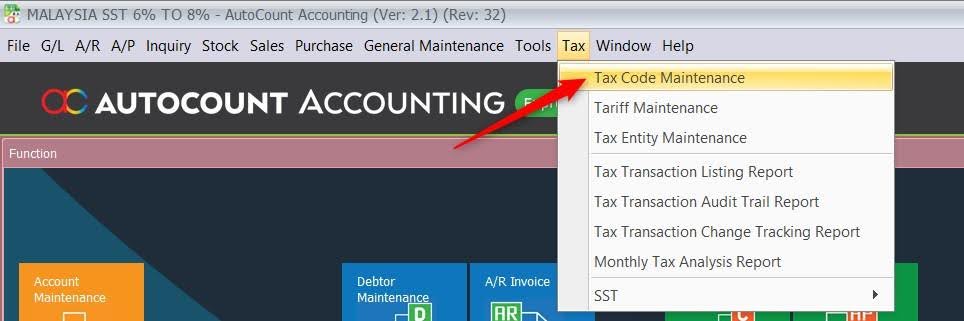
- Click on Configure Malaysia SST.
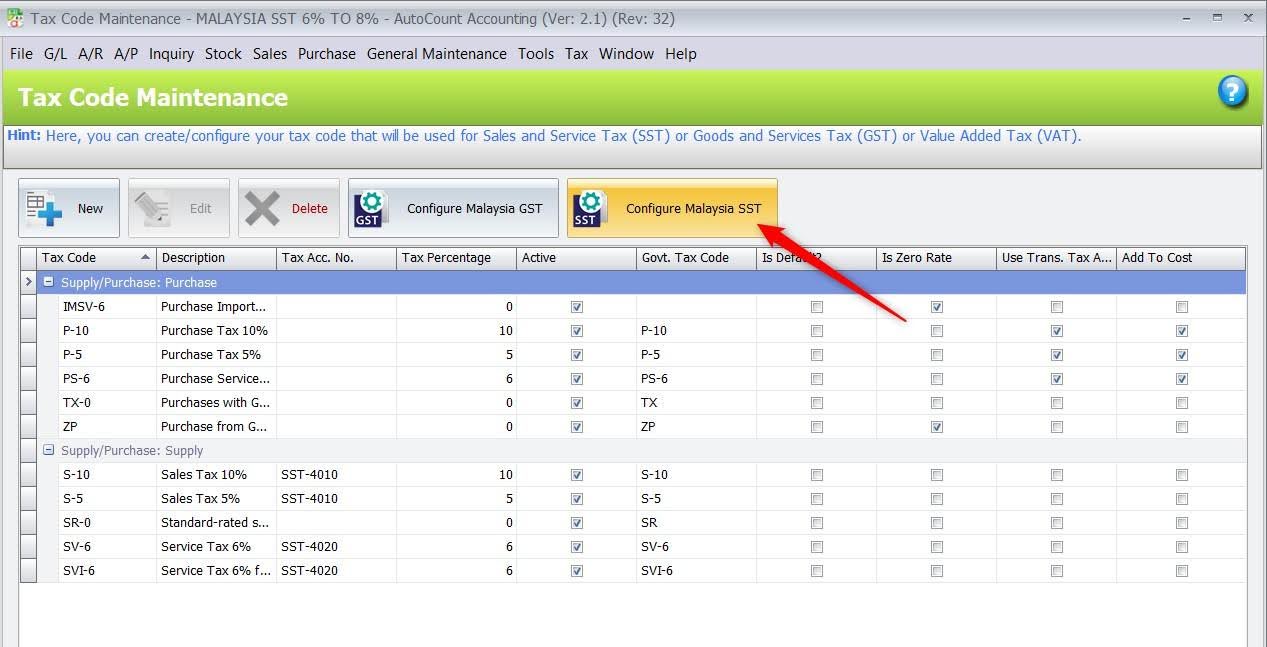
- You may tick the tax code that you needed in tab Input Tax and Output Tax and click on Save. Example: SV-8, SVI-8, PS-8, IMSV-8
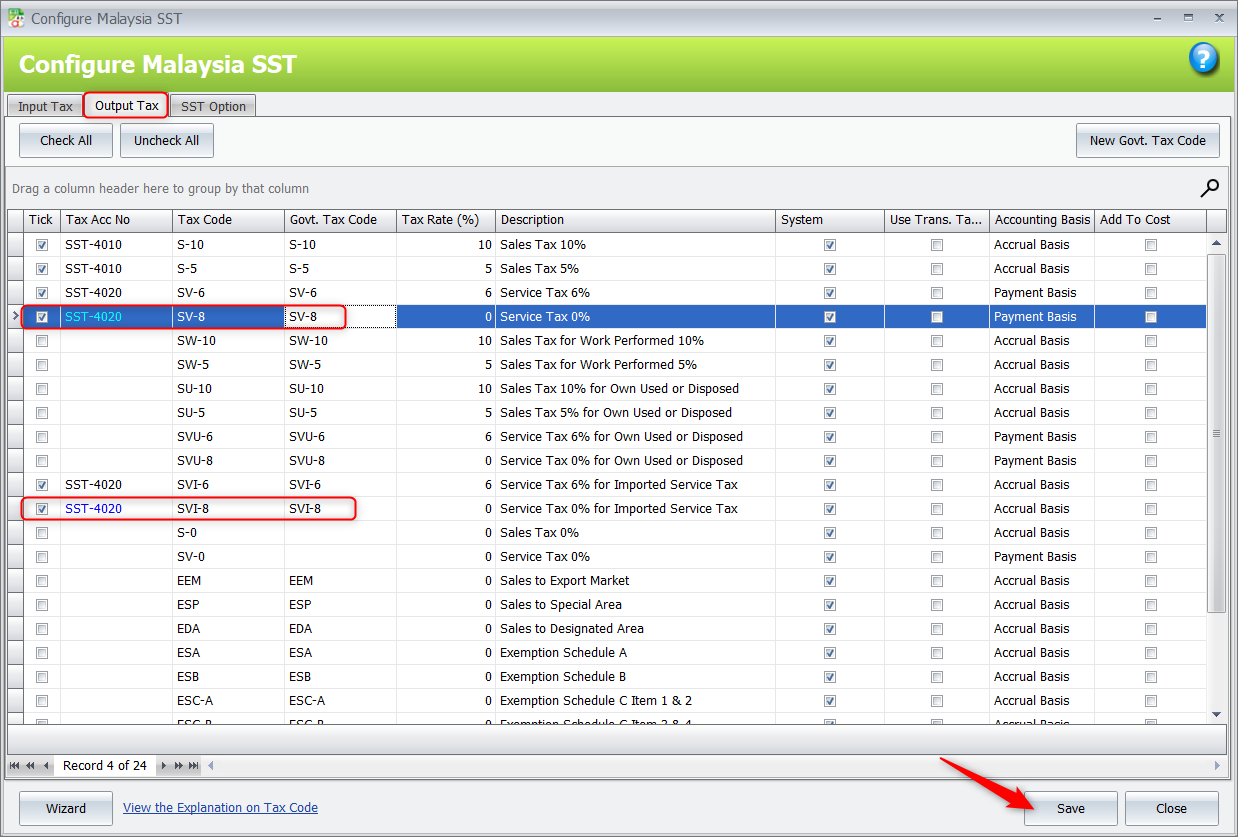
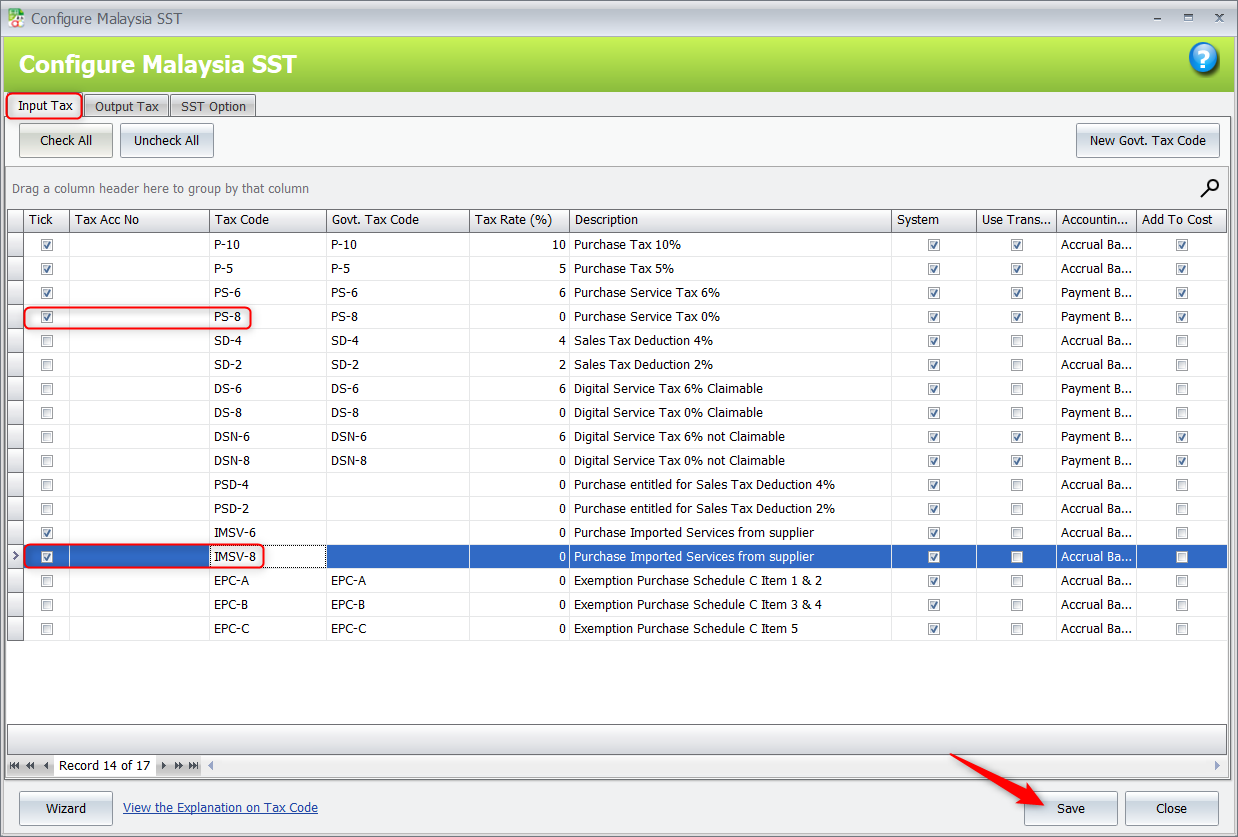
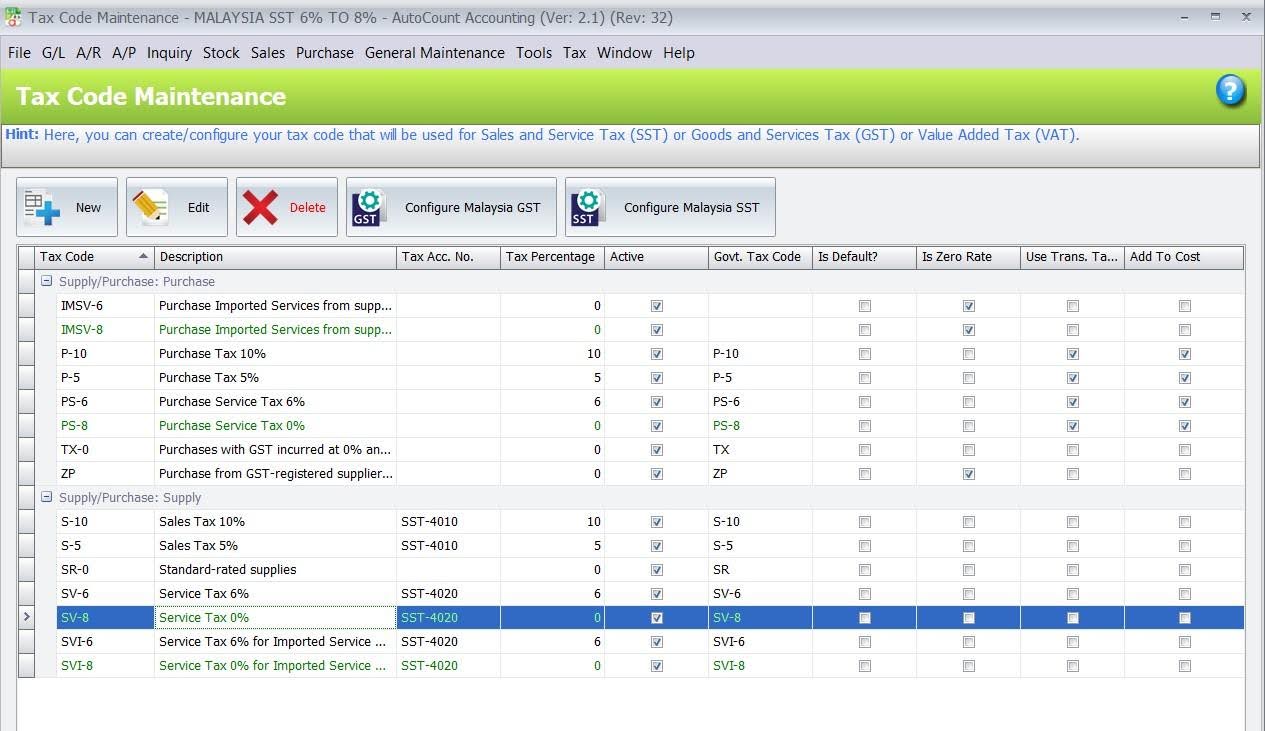 Now, you may create Invoice with tax code SV-8 for document date on or later than 01/03/2024.
Now, you may create Invoice with tax code SV-8 for document date on or later than 01/03/2024.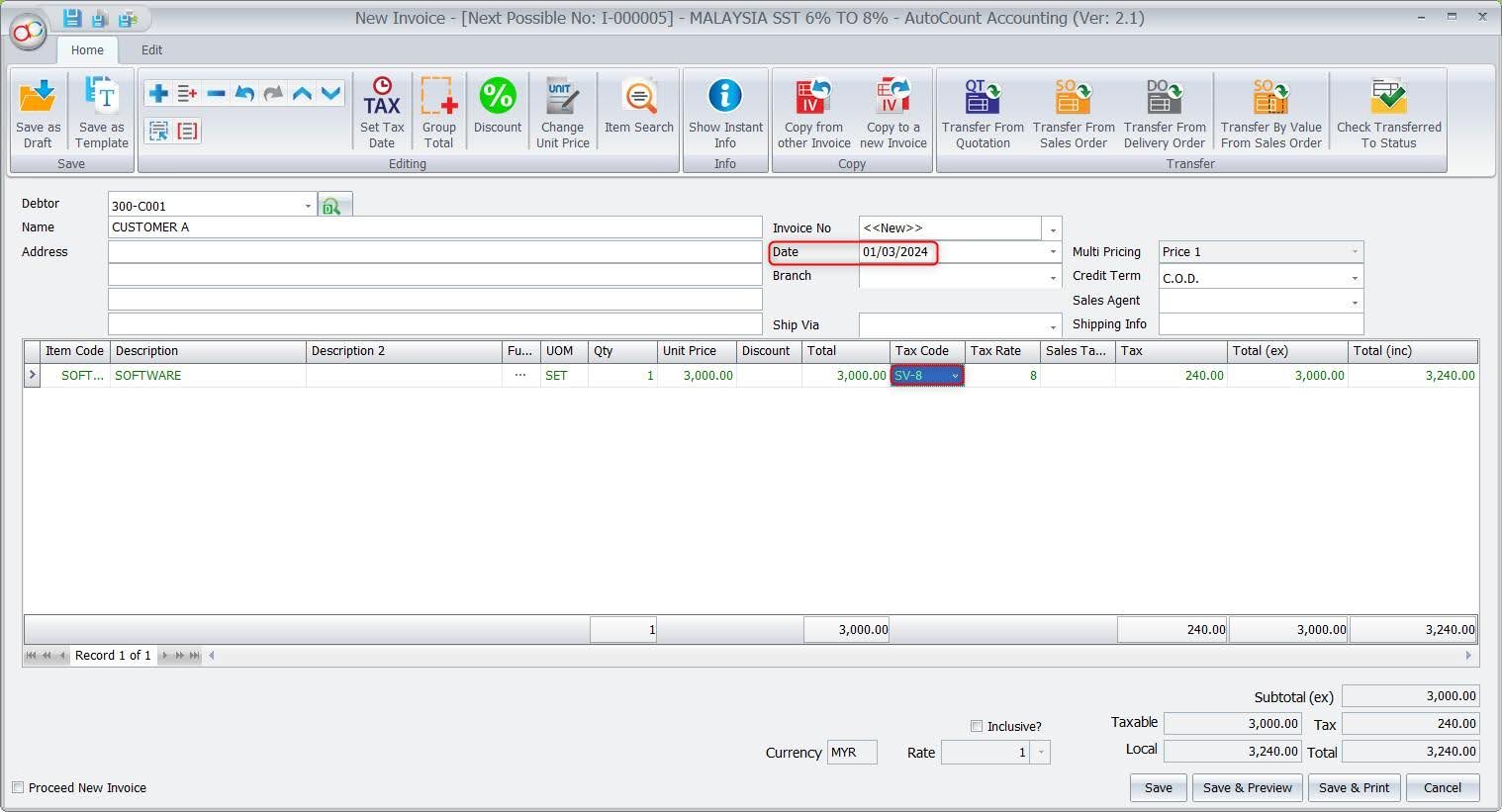 If the document date earlier than 01/03/2024, system will block when you try to save the document with tax code SV-8.
If the document date earlier than 01/03/2024, system will block when you try to save the document with tax code SV-8.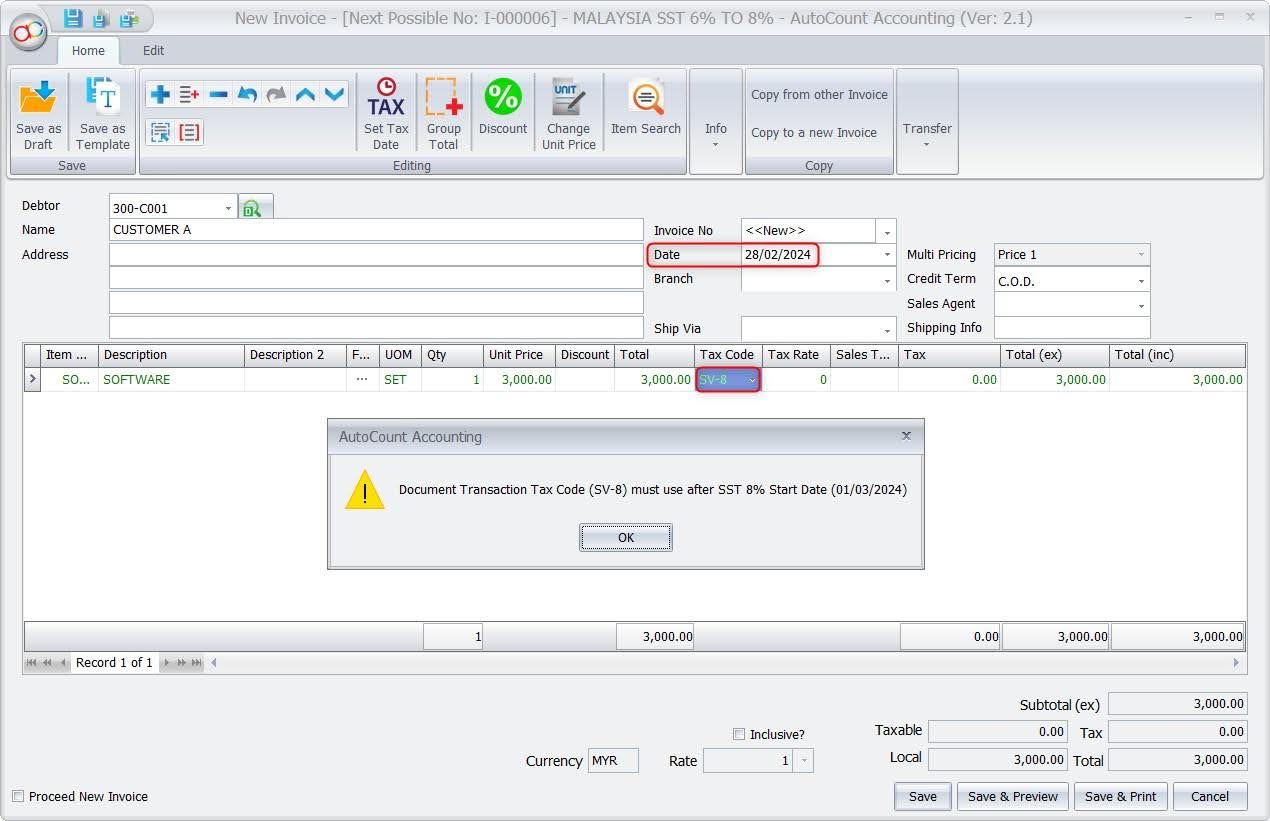
How to perform SST on Payment
If you have advance payment when running SST Processor, system allow you to generate SST on Payment for 6% or 8%.
1. You need to tick the document (O/R or CN) to process the SST on Payment.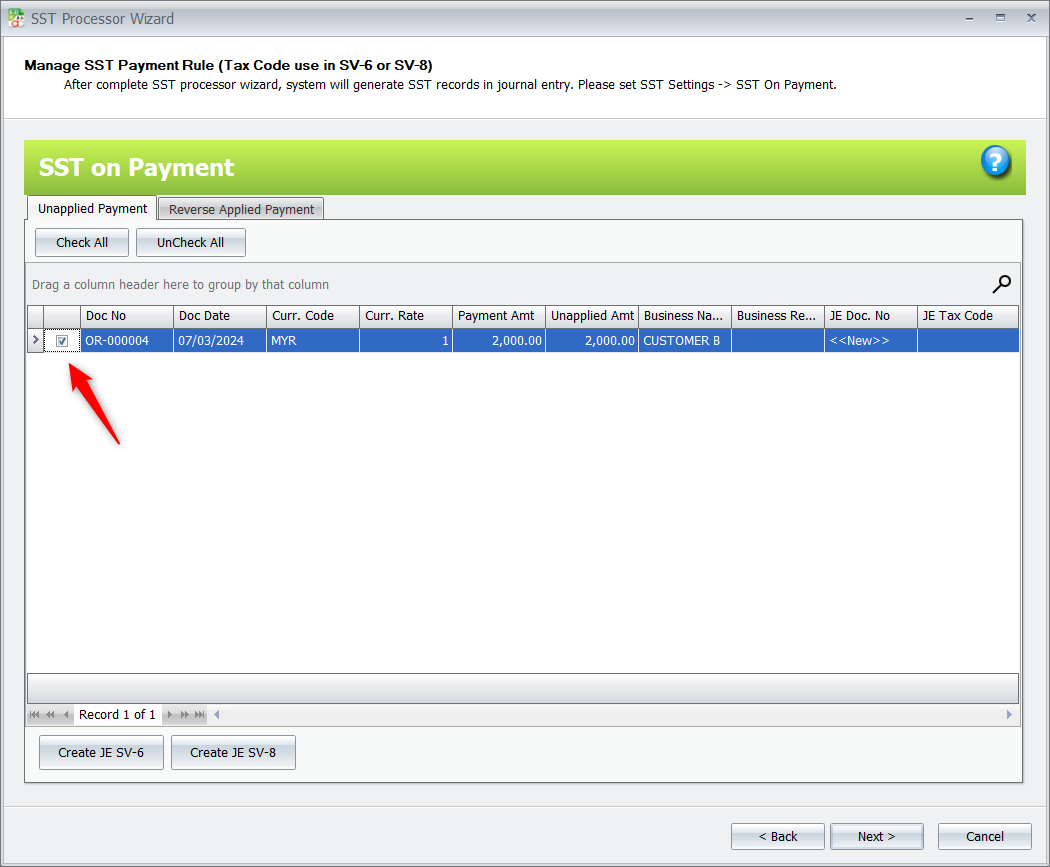 2. Select Create JE SV-6 for 6% or Create JE SV-8 for 8%.
2. Select Create JE SV-6 for 6% or Create JE SV-8 for 8%.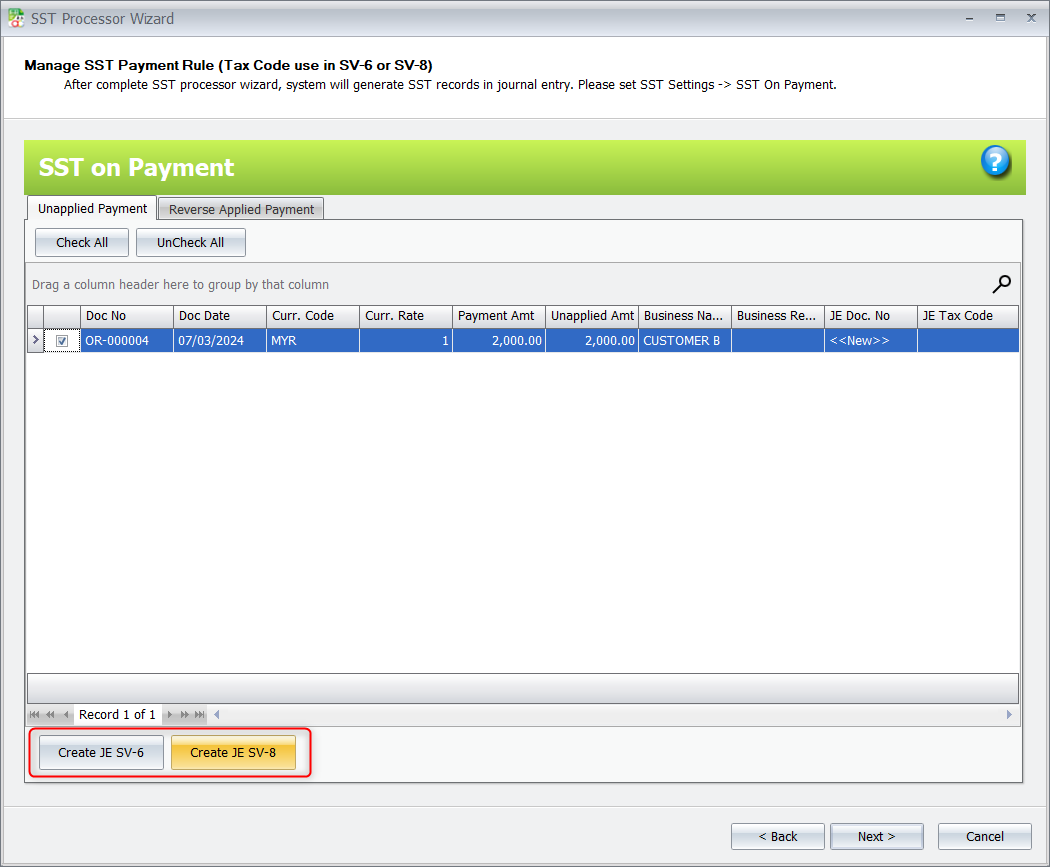 3. JE Tax Code will show your selected type, then click on Next to continue for the SST processor.
3. JE Tax Code will show your selected type, then click on Next to continue for the SST processor.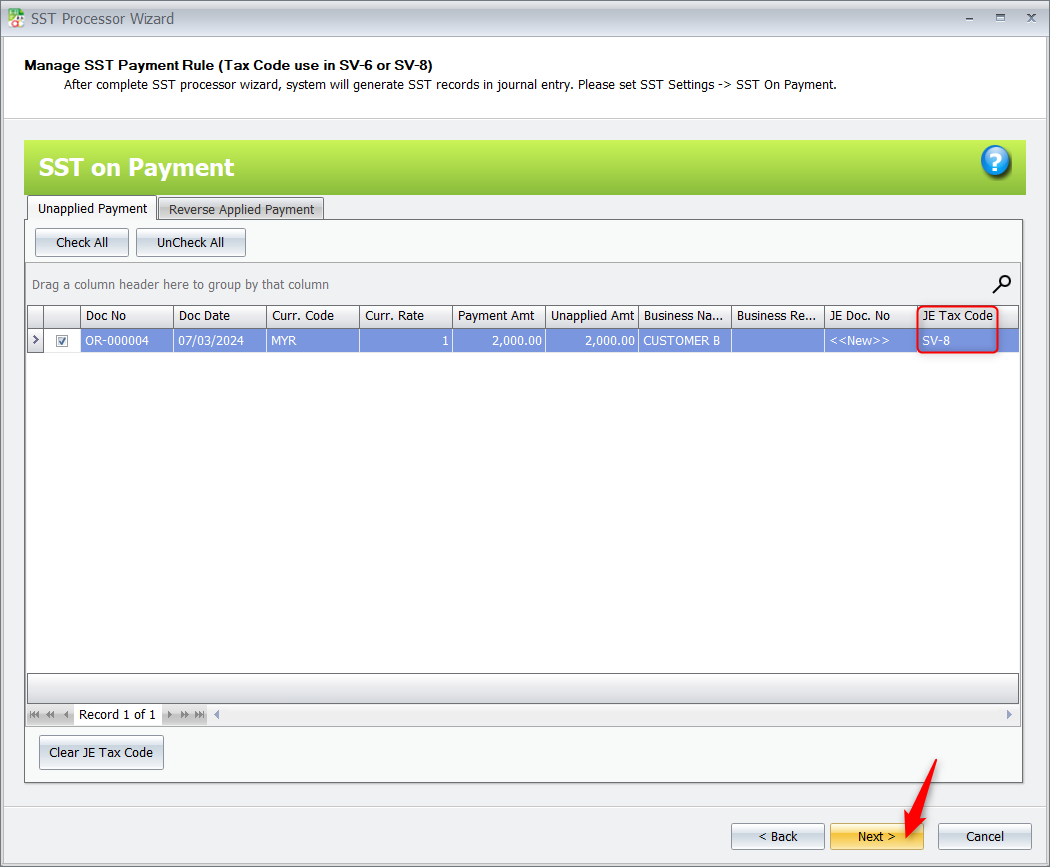 In case you have wrongly selected, you may click on Clear JE Tax code to undo the selection.
In case you have wrongly selected, you may click on Clear JE Tax code to undo the selection.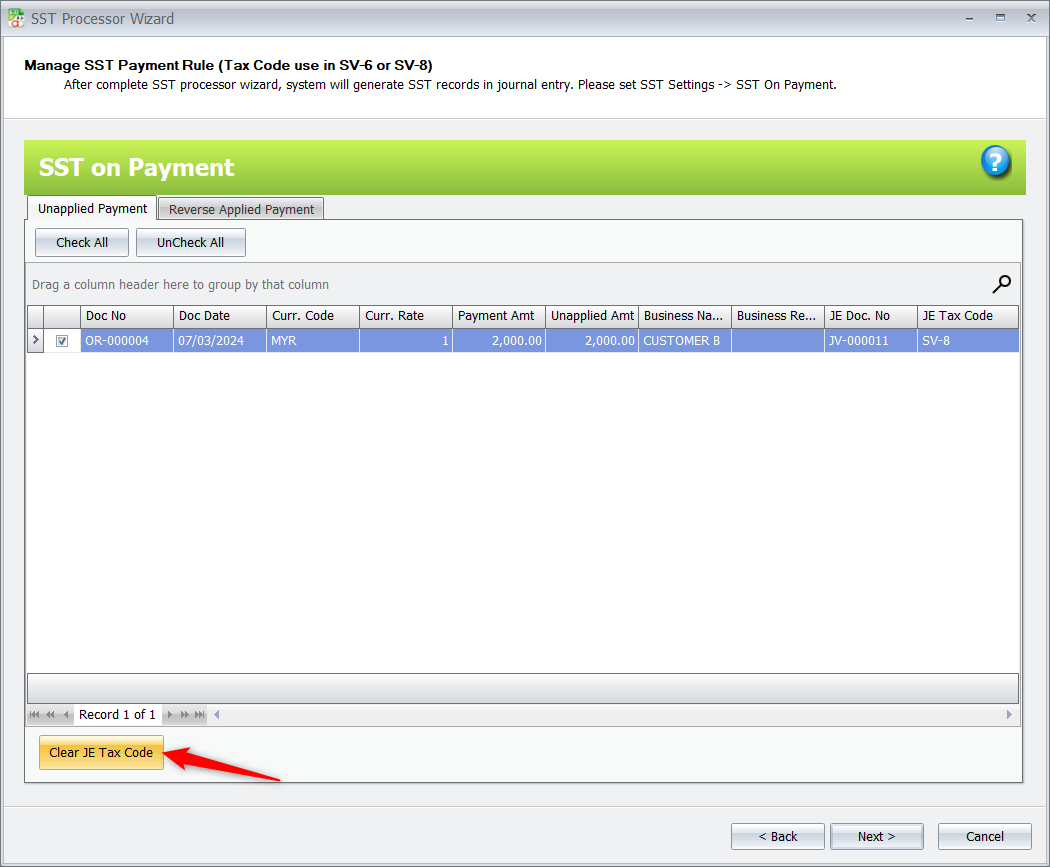 4. Click on Finish and then click on Yes.
4. Click on Finish and then click on Yes.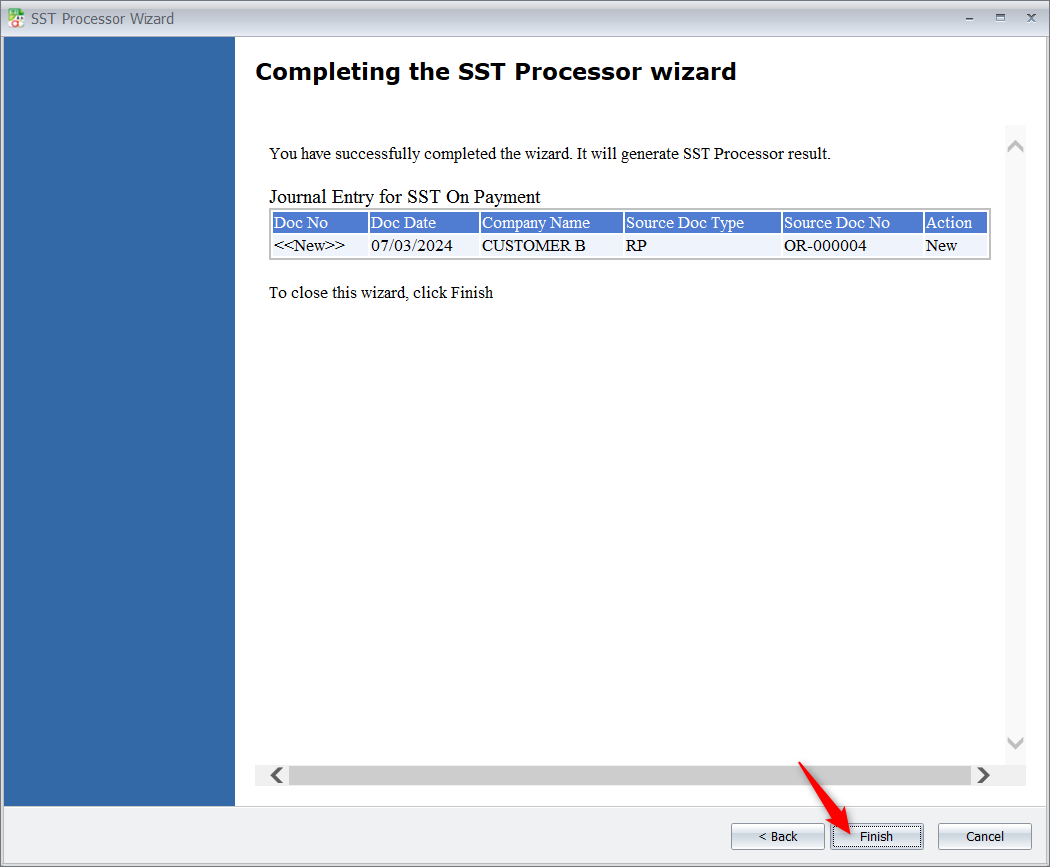
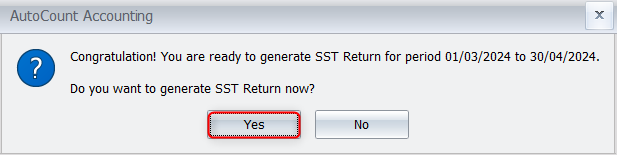
5. This is the Journal result for SST on Payment on 8%.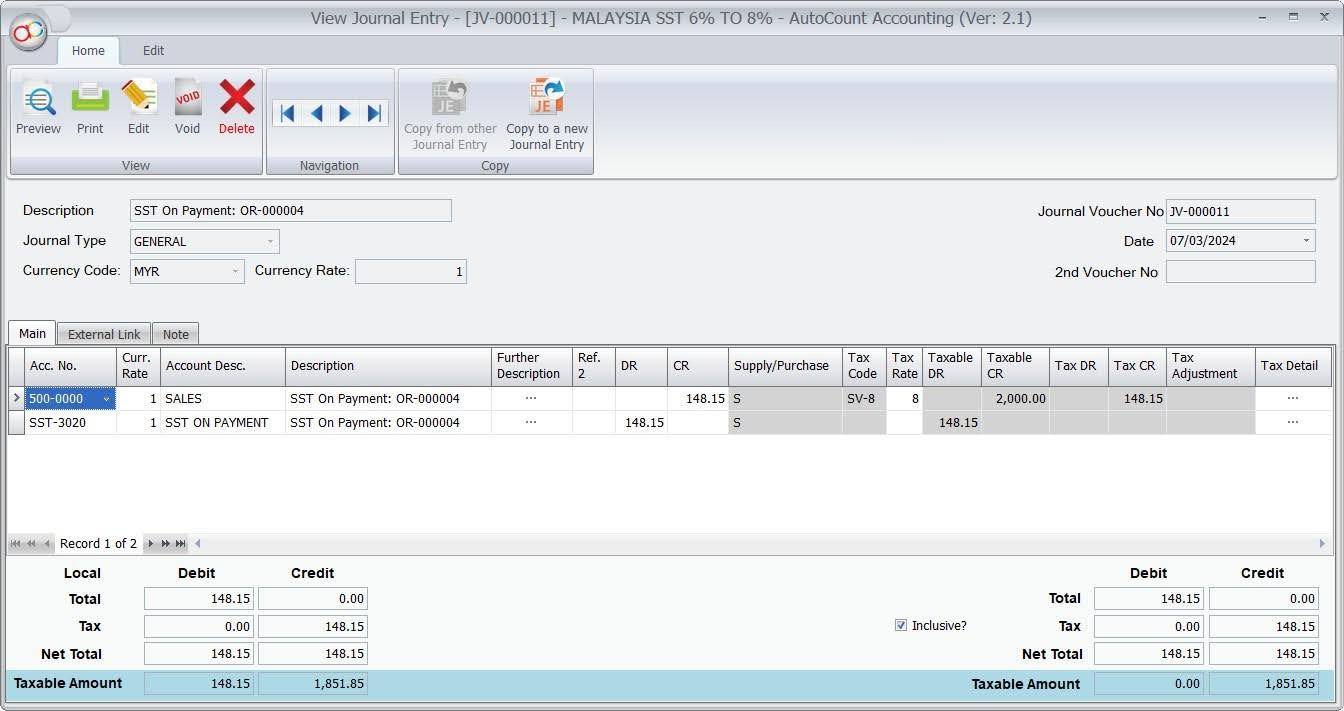
How to perform Imported Services for 8%
- Users need to enable the tax code IMSV-8 and SVI-8 for imported services 8%.
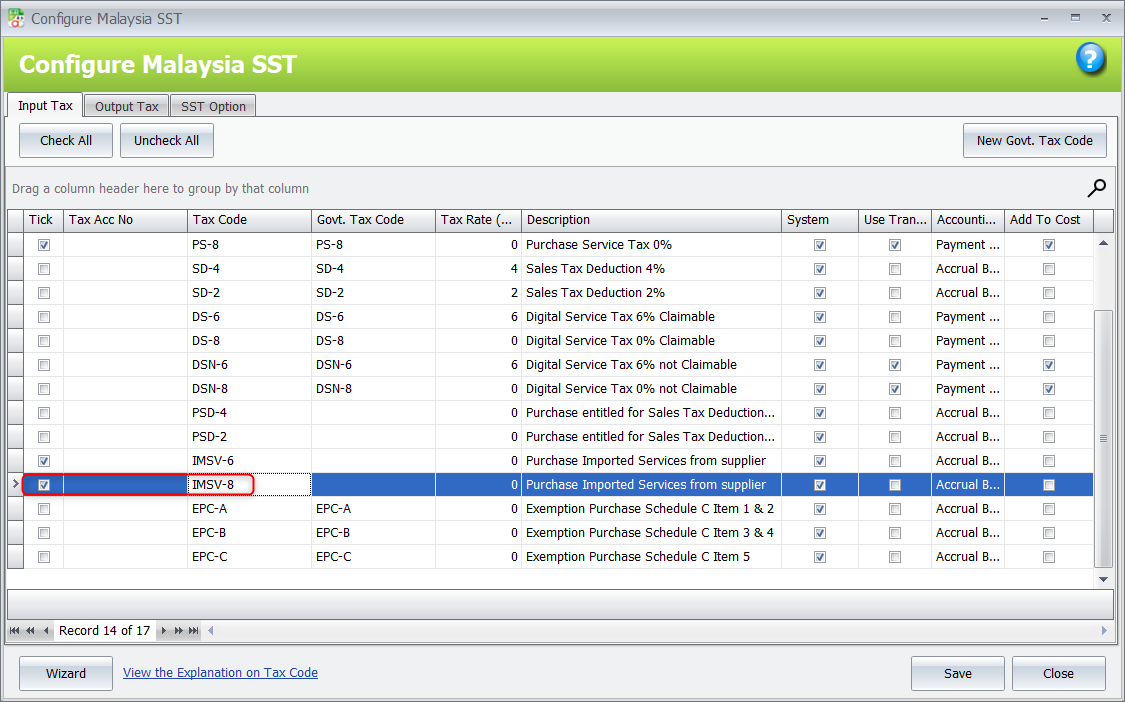
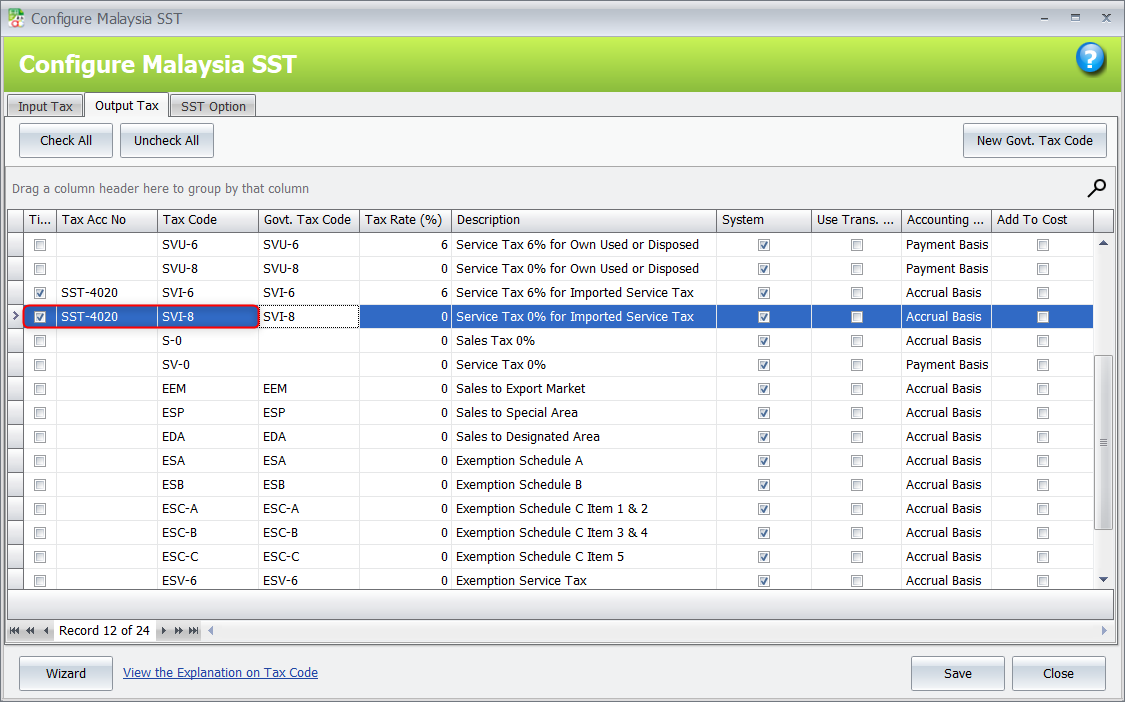
- Key in the AP invoice or Purchase Invoice with the select tax code IMSV-8 and click on Save.
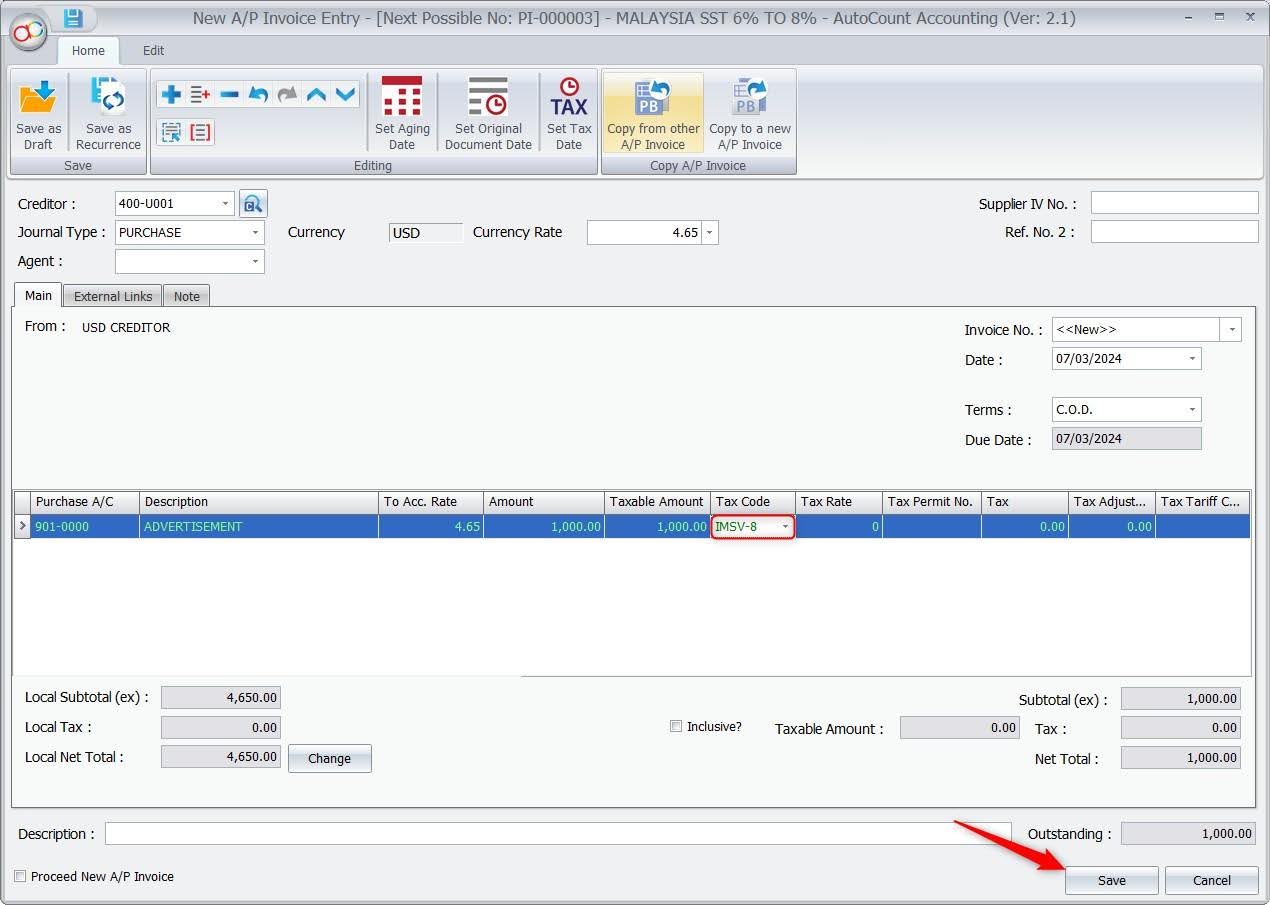
- Click on OK to generate Imported Services journal.
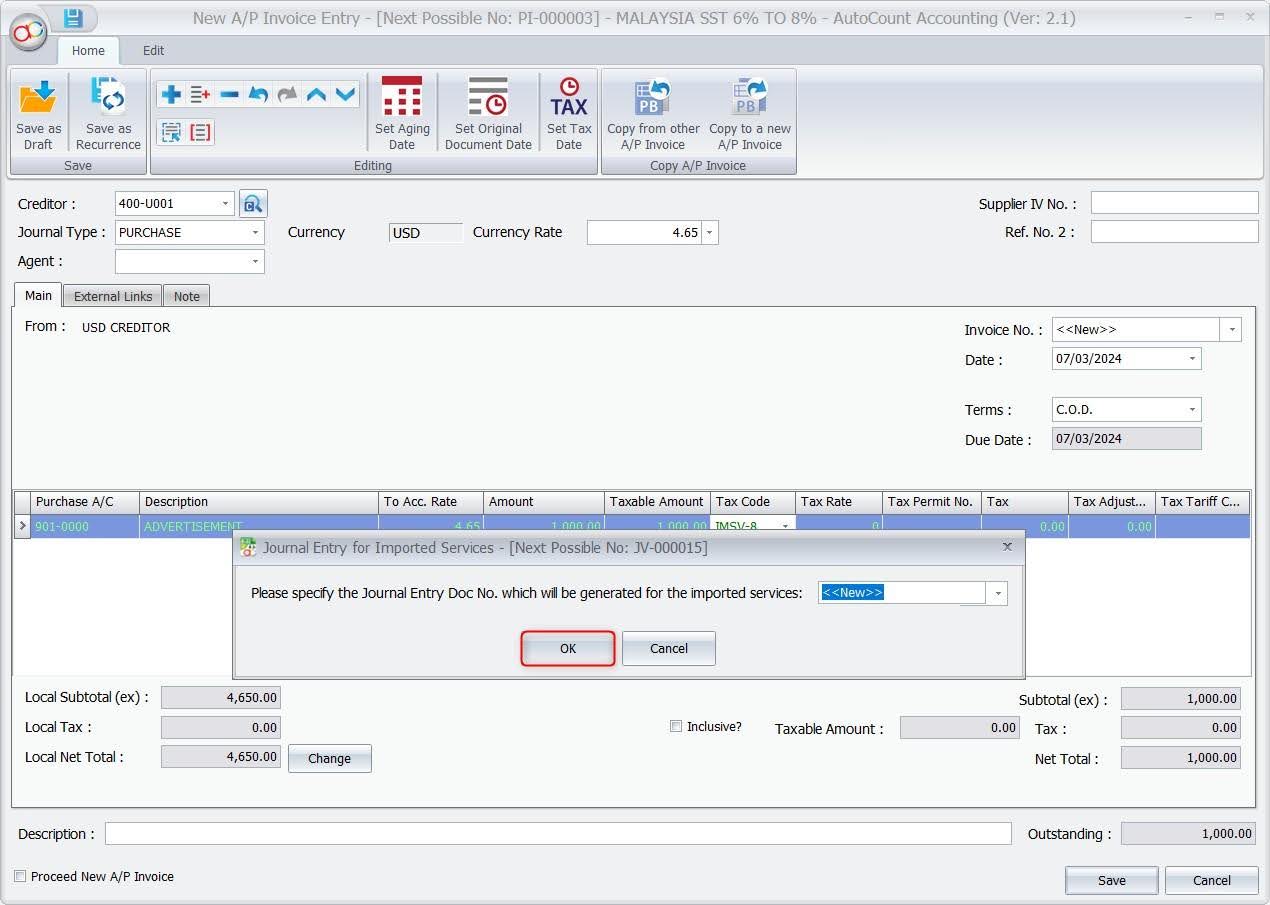
- This is the journal result for Imported Services on 8%.
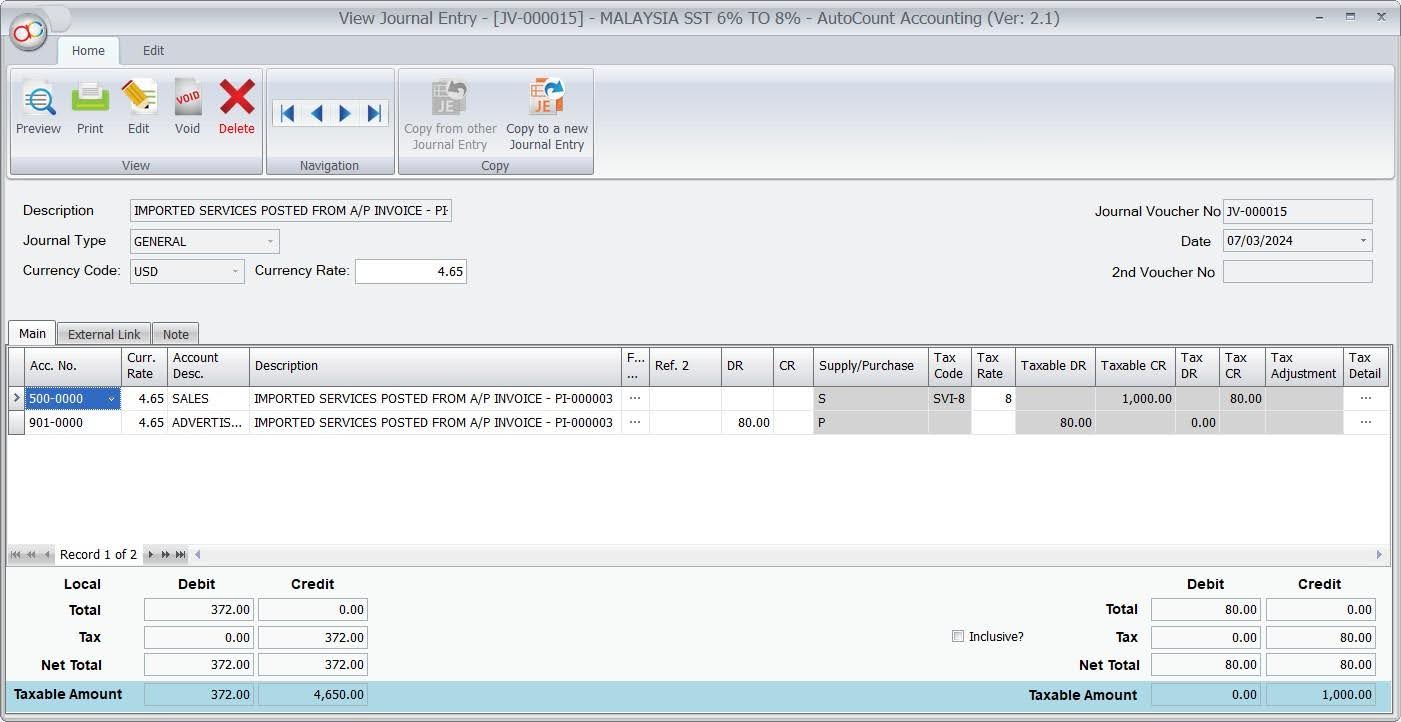
Transfer Document allow to change Tax Code
For document dated before 01/03/2024 and you have selected tax code 6%, while transfer document to 01/03/2024 or later, system allow you to change the tax code.
Example:
Quotation dated 07/02/2024 with select tax code SV-6
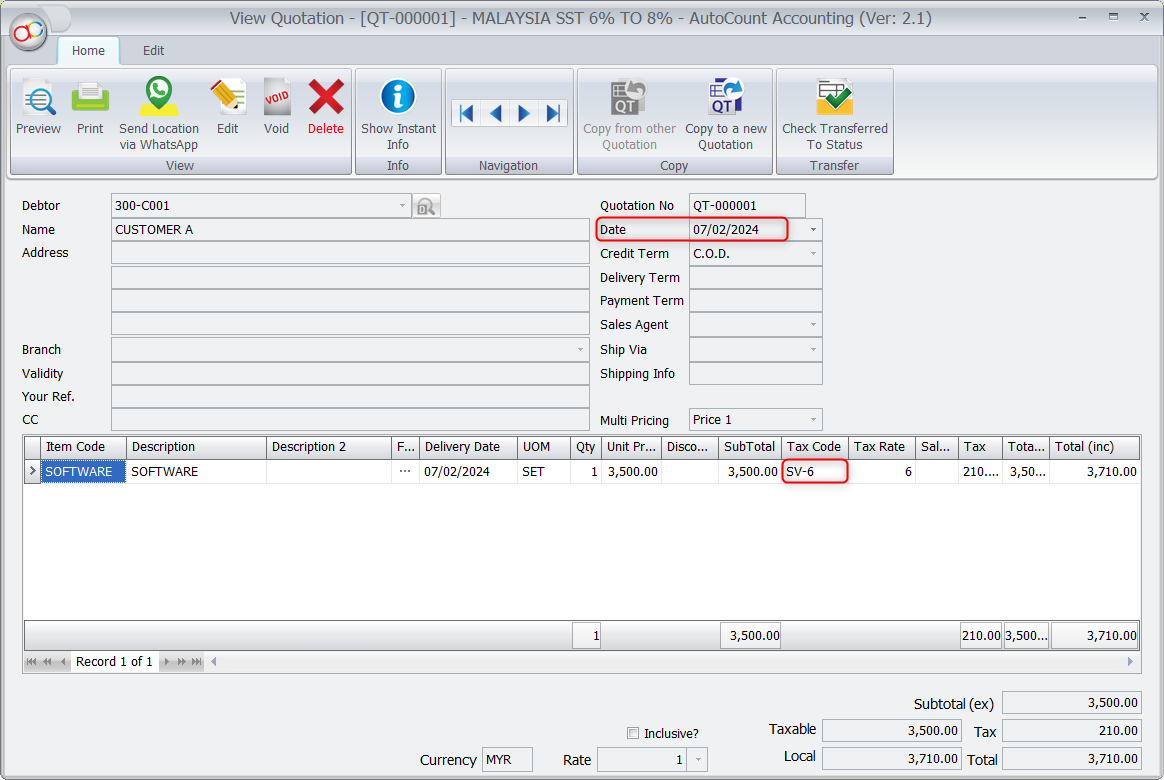 Transfer the Quotation to Invoice dated 01/03/2024, now you can change the tax code which no necessary to unlock the tax code field from ‘Edit Column Lock’.
Transfer the Quotation to Invoice dated 01/03/2024, now you can change the tax code which no necessary to unlock the tax code field from ‘Edit Column Lock’.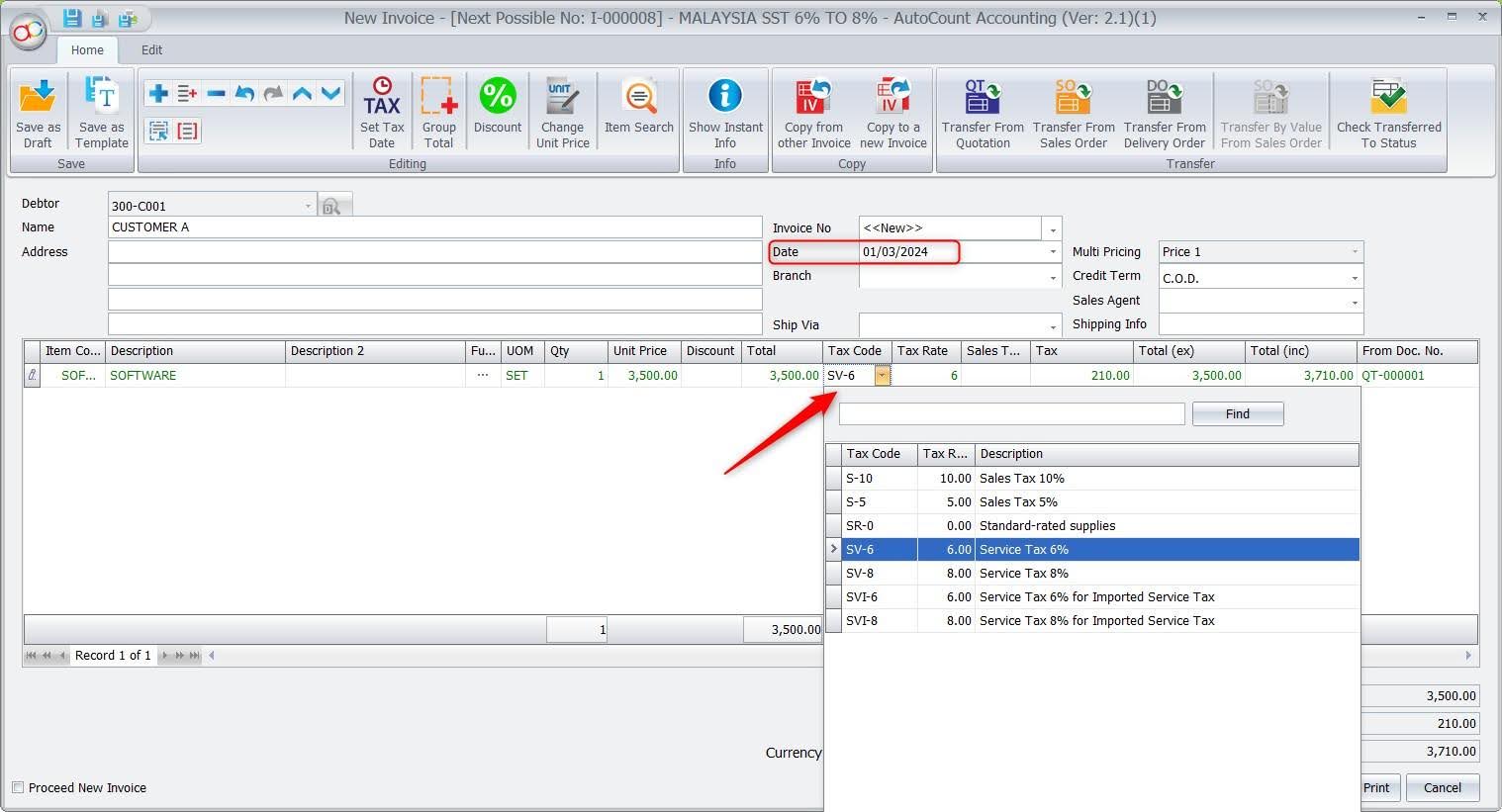
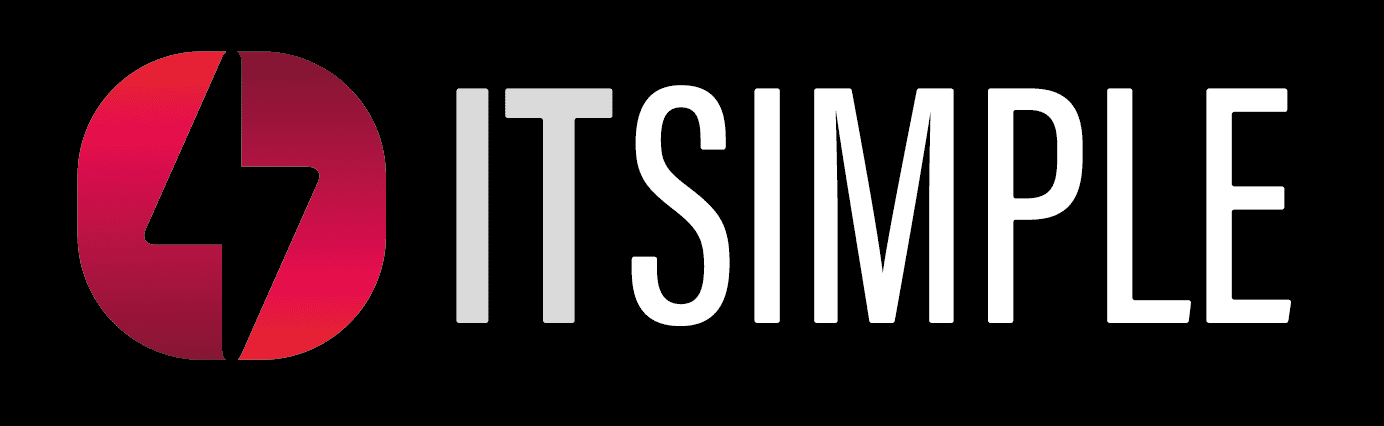
informative and clear tutorial.