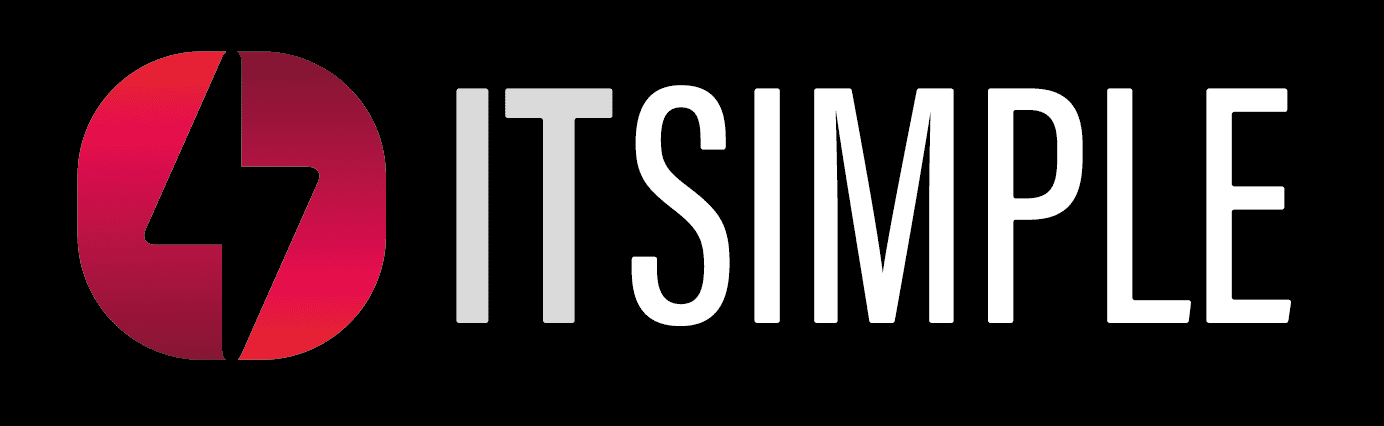Update of minimum requirement .Net Framework 4.8.
To use AutoCount Accounting 2.1, your machine is required to have .Net Framework 4.8. Most of the OS currently comes together with a built in of .Net Framework 4.8. For normal windows, you can access this from
1. Control Panel
2. Program and Features
3. Turn Windows features on or off. For windows server, this can be accessed from Server Manager
4. Manage
5. Add Roles and Features
6. Role based or Feature Based Installation.
Intelligent Costing
A new function – Intelligent Costing will be introduced in this version of AutoCount Accounting. Its main purpose is to auto calculate your item cost in the background and you no longer need to manually trigger the function “Recalculate Stock Costing”. This function is suitable and useful for companies with heavy volumes of transactions. This function is an additional module.
Undo and Redo
You accidentally deleted some info that is keyed in the transactions? Wish to revert some mistakes you made in data entry? Don’t worry while our system gets you covered with Undo and Redo functions! Similar to other Undo and Redo features that you can find from other applications (EG: Word, Excel, PowerPoint etc), you can now reverse your previous actions that you had made in AutoCount Accounting 2.1 as well.
Currently this feature is implemented for document entries only. To be precise, it works at the UI level of the entry form which means only actions performed at the UI can be Undo or Redo. Examples of UI level actions are like editing field values which you can see from the entry forms (edit unit price, description field etc), adding or removing detail lines and so on.
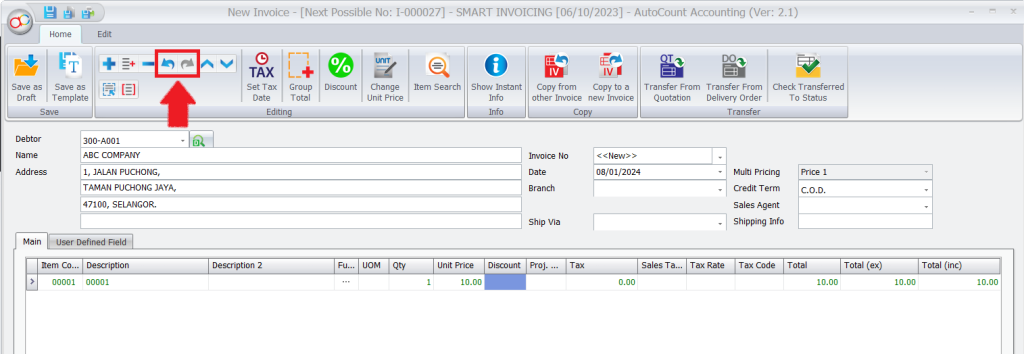
User Maintenance to show Active User only
Our User Maintenance is enhanced with a new checkbox to show only active users. This can be done by checking the new checkbox “Show Active Users only” at the top right-hand side of User Maintenance. This option is useful to filter out for better searching of users if there are many inactive users.

Footer at Deposit Outstanding Report
We also had added a footer for Outstanding ARAP Deposit Report. This is to provide extra convenience for users to see the total outstanding of all deposit records.
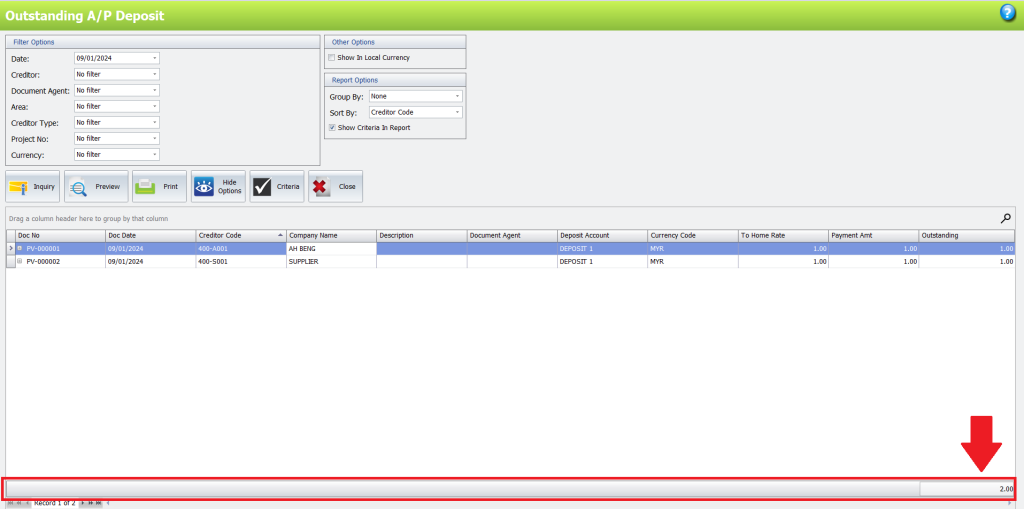
Add Purchase Consignment Movement Report
We had added a new Purchase Consignment Movement Report for the Purchase side. This report works similarly to Sales Consignment Movement Report with the difference that this report captures and processes the data for Purchase Consignment instead. This report can only be accessed if you have a Consignment module. It can be found under Purchase > Purchase Consignment Movement Report.
Access Right for adding Batch No
A new access right had been introduced to control who has the access to add Batch No. You can find this access right from your Access Right Maintenance > AutoCount Accounting > Stock > Stock Item Maintenance > Edit Stock Item Batch. The purpose of adding this access right is to control some of the users to not allow them to edit Item Maintenance but able to create new Batch No from the purchase side (Goods Received Note or Purchase Invoice). Example a storekeeper who handles stocks everyday might need to create this Batch No when he receives stocks from suppliers.
Bank Slip to change Numbering Format and added Access Right.
You can now change the numbering format for Bank Slip. To add a new format for Bank Slip numbering you can go to General Maintenance > Document Numbering Format Maintenance > Under Category GL > DocType> Bank Slip. After adding a new numbering format, you can then select this different numbering format when you generate your Bank Slip.
Option to Ignore Stock Transfer or UOM Conversion for Stock Aging
A new option had been introduced in the Stock Aging Report – “Ignore Stock Transfer or UOM Conversion”. This option is useful for those that wish to see their stock aging from the beginning when they receive it. An example will be provided below to show the difference of this option.